Printer Assignment
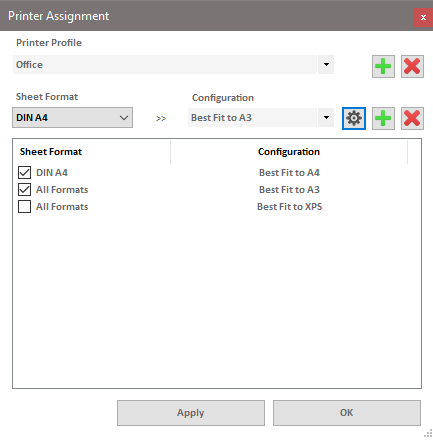
In the "Printer Assignment" dialog, you can assign a corresponding printer configuration to the sheet formats of your drawings.
Printer Profile
The menu at the top lists all the defined printer profiles. A printer profile is a named list of printer assignments that assign a specific printer to each sheet format.
Reset Profiles
This button deletes all locally defined printer profiles and replaces them with the profiles in the shared network folder of the program. The local profiles will be permanently lost. If no shared network folder is used, this function has no effect.
Create Profile
This button opens a helper dialog where you can enter the name of the profile. After confirmation, a new local profile with the entered name will be added to the list.
Delete Profile
This button deletes the selected profile.
Sheet Formats
The menu on the left contains a list of sheet formats, as well as a symbolic entry for "All Formats". The assignment for "All Formats" serves as a general assignment for all formats that are not explicitly assigned to another format.
Configurations
The menu on the right lists all currently defined printer configurations that can be assigned.
Functions
Define Configuration
By clicking this button, the Printer Configuration dialog is called. There, printer configurations can be created, modified, or deleted. After closing that dialog, the list of configurations will be updated.
Add Assignment
By clicking this button, the currently selected sheet format is assigned to the currently selected configuration. If the sheet format is already assigned to another configuration, the program will warn you and give you the option to discard the change or replace the previous assignment with the new one.
Delete Configuration
By clicking this button, the selected assignment will be deleted from the list.
List of mappings
The list displays all the used combinations of sheet formats and assigned printers. The selected profiles with a checkmark will be used by the active profile. Each profile has its own list of selected assignments.
Apply
Saves the current profiles.
OK
Closes the dialog. If the recent changes have not been saved yet, the program will display a message and give you the options to discard the changes or cancel the closing operation.