BOM Export
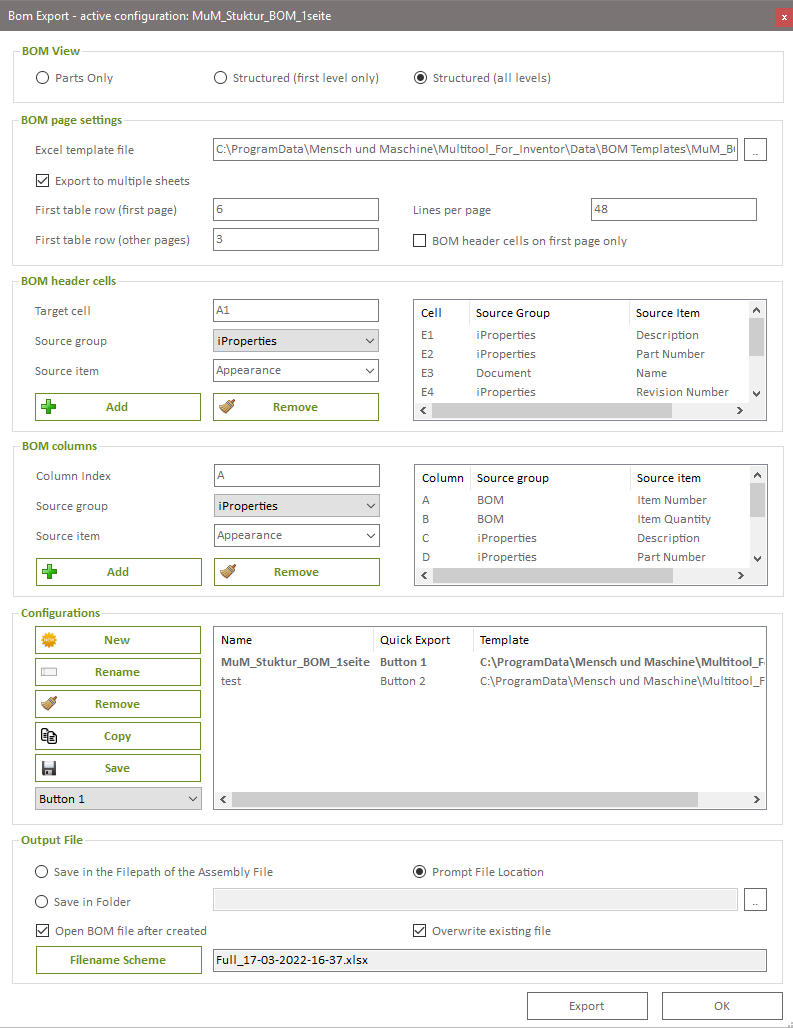
BOM View
Parts only: Displays the Bill of Materials in "Components Only" mode. In this view, only the components are listed, and no sub-assemblies are included. The total quantity of all instances of the components is listed.
Structured (First Level Only): Displays the Bill of Materials in "Structured" mode with the "First Level Only" option. In this view, all sub-assemblies and components directly contained in the active assembly are listed. The components of sub-assemblies (or further nested sub-assemblies) are skipped in this mode.
Structured (All Levels): Displays the Bill of Materials in "Structured" mode with the "All Levels" option. In this view, the components within sub-assemblies are recursively searched and listed in the table. If no other schema is defined in the Inventor Bill of Materials, the position numbers of the subordinate items are concatenated with a "." as a separator.
Page Settings
Excel Template File: The path of the Microsoft Excel file used as a template for the export function. The program is shipped with a predefined Excel file in the installation folder. You can customize this pre-built template as needed or use existing Excel template files from your company that serve the purpose.
Multipage: Specifies whether the list is split into multiple sheets for longer Bill of Materials or if all items are listed on the first sheet. If the option is not selected, then the settings "Rows per Page" and "First Row (Additional Pages)" have no effect.
First Table Row (first page): Determines the starting row of the exported table on the first page. Rows above this row can be filled with static content or with the properties defined in the "Bill of Materials Headers" section.
First Row (Additional Pages): If the "Column Headers Only on First Page" option is selected, the header information is placed only on the first page. In this case, subsequent pages can use a different starting row as they do not need to reserve additional rows for the page header information.
Rows per Page: Specifies after how many items the current page ends and a new page begins.
Bill of Materials Headers
In this section, you define the header of the table. You can assign properties from the assembly document to cells. Descriptive texts should be defined in the Excel template file itself. For example, if you want to have the author of the assembly in the header information, you can write "Author:" in cell B1 of the Excel template and leave the cell next to it blank. Then, define the iProperty "Author" as the header cell in the adjacent cell C1.
Target Cell: The sheet cell where the value of the property will be entered.
Source Group: The category of the property.
Source item: The variable name of the element.
Add: Adds the combination of target cell, source group, and source object to the list.
Remove: Removes the currently selected list item.
Bill of Materials Columns
The column settings work similarly to the Bill of Materials Headers settings described above. However, unlike the headers, the column settings apply to the items (parts) of the Bill of Materials, not the assembly document.
Column Index: The alphabetical index of the target column in the Excel sheet, starting from A.
Source Group: The category of the property.
Source item: The variable name of the element.
Add: Adds the combination of column index, source group, and source object to the list.
Remove: Removes the currently selected list item.
Supported Source Group Variables
Supported variables:
Group "iProperty": All iProperties of the Inventor document. The algorithm searches for both the internal name and the (localized) display name of the iProperties. All standard iProperties are listed in the menu. Custom iProperties can be manually entered.
The iProperty Thumbnail: This iProperty retrieves the component's thumbnail from Inventor, saves it as a separate image file, and embeds the image file into the Excel sheet.
To use model parameters in the Bill of Materials, the corresponding variable in the parameter list must have the "Export Parameter" checkbox selected. Inventor will then create a custom iProperty with the same name, which can be used in the Bill of Materials.
Group "Physical":
"Material": The material of the Inventor component model. Only available in "Bill of Materials Columns".
"Mass": The mass of the Inventor component model (in kg). Only available in "Bill of Materials Columns".
"Total Mass": The mass of the Inventor component model (in kg) multiplied by the quantity of the components. Only available in "Bill of Materials Columns".
"Assembly Weight": The mass of the Inventor assembly model (in kg). Only available in "Bill of Materials Headers".
Group "Bill of Materials":
Only available in "Bill of Materials Columns".
"Quantity": The number of instances of this component model in the assembly (excluding phantom and reference parts).
"Total Quantity": The total quantity of the Bill of Materials item.
"Position Number": The position number of the Bill of Materials item.
Group "Timestamp":
"Now": A timestamp consisting of the current date and time.
Group "Document":
"Name": The filename of the Inventor document. For header items, it refers to the assembly document; for column items, it refers to the component document to which the Bill of Materials item belongs.
Group "Application":
Only available in "Bill of Materials Headers".
"Username": The name of the user from Inventor application options. It can be used to indicate which user generated the exported Bill of Materials.
Configurations
You can save the current settings of the dialog as named configurations and load different configurations that you have previously saved to quickly switch between multiple export formats.
When creating a new configuration, you can choose whether to create an empty configuration or an example configuration with predefined headers and column values.
The existing configurations can be set as one of the three Quick Export configurations. These configurations are displayed as buttons in the Multitool Assembly ribbon, allowing you to directly export the Bill of Materials of the active assembly without opening the dialog.
Output
Here you specify the folder where the file should be saved and under what name. The folder options are:
- Path of the assembly file
- Custom fixed path
- Selection dialog that is shown before saving the
file, allowing the user to choose the folder immediately before the export.
For the filename scheme, you can define various combinations of characters, iProperty values, or timestamps. The program uses the same filename generator that is used for naming PDF files, for example.
Export: Initiates the export function. If the "Open File after Export" option is enabled, the program opens the resulting document in Microsoft Excel.
You can also specify whether an existing file with the same name should be overwritten without prompting.
Cancel: Closes the dialog.