Insert Virtual Components
The Insert Virtual Components function can be called directly from the Multitool Ribbon in Assembly mode or from the Component panel in the Inventor Ribbon Merge.
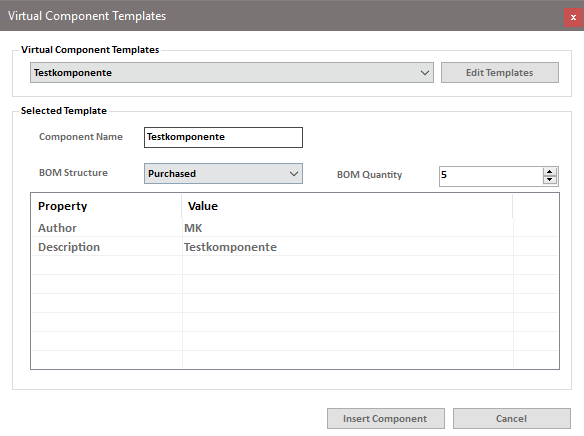
The dialog allows you to define templates and insert virtual components in the active assembly based on these templates.
The Edit Templates button takes you to the Edit Virtual Component Templates dialog where you can create new templates and modify or delete existing templates (see below).
The dialog shows the default values from the selected template in the fields for component name, BOM structure and BOM quantity as well as in the list of iProperties.
You can manually change these values before inserting the component. This does not change the template itself - the values refer to the concrete virtual component that is inserted in the assembly.
The value of iProperties can be edited by clicking directly on the text in the Value column.
Insert Component creates a virtual component and sets its name, iProperties and BOM structure and quantity to the previously defined values.
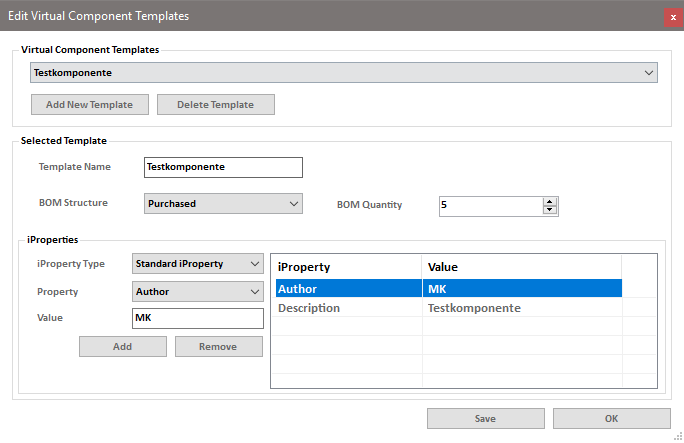
In this dialog you can define the template name which is also used as default value for the component name.
In addition, you can define a default value for the BOM structure and number of components.
The iProperties list allows you to add standard iProperties as well as user-defined iProperties, each with an optional value.
The Save button saves the changes, OK returns you to the main dialog.