Hole Favorites
The Hole Favorites command is only available in the Inventor Part environment and can be run from the button "Favroites" in the Multitool Ribbon. The Multitool Add-In also adds this button to the 3D Model Ribbon of Inventor, next to the "Hole" button.
Dialog
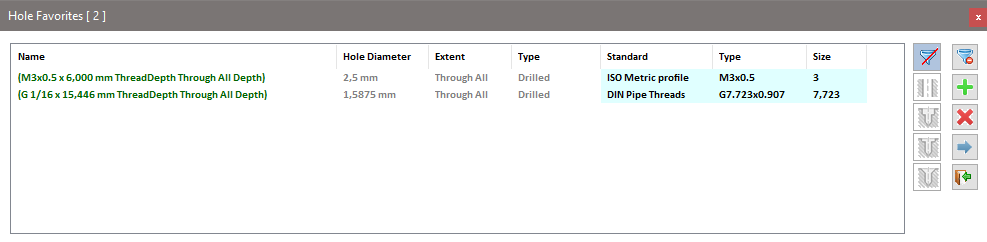
The Hole Favorites dialog allows for the administration and usage of hole favorites. They are displayed in a sortable list. The thread information is color-coded. The list supports the following mouse and keyboard inputs:
- Single-click on an already active list entry activates the edit function for the entry name. The edit dialog can be confirmed with Enter or canceled with ESC.
- Pressing Enter also starts the edit function for the name of the selected list entry.
- Double-click initiates the application function for the selected favorite. The program switches to selection mode. The dialog becomes semi-transparent, and the program expects the user to select valid elements to apply the favorites (existing holes, sketch with hole points, individual sketch points).
- Pressing the Delete key deletes the selected favorite.
Filter
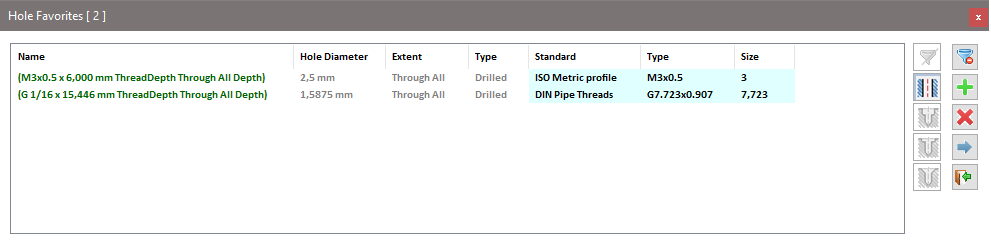
The filter buttons on the right side filter the list and show only the relevant items of the chosen category. Note that the columns in the list also adapt to the filter type and display additional parameters for specific types. For example, the Countersink filter displays Hole Diamter, Countersink Diameter and Countersink Angle.
Befehle
Enable/Disable Filter: Hides the filter buttons.
Start Selection: Initiates the selection process to add a new favorite to the favorites list.
Delete: Deletes all selected favorites from the list.
Apply Favorite: Applies the favorite to the user's selection. The selection can be canceled with ESC.
Close: Closes the Hole Favorites dialog. All settings will be automatically saved.