Filename Generator
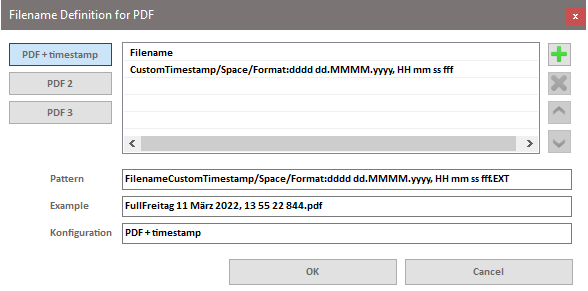
For each of the supported export formats STEP/PDF/DWG/DXF/DXF processing three definitions for name creation can be defined. The dialog with which the names are defined is identical for all file types.
The file name generator can be called from the Multitool ribbons in the Inventor Part, Assembly and Drawing environments. For the quick parts list export, the naming rules for the configuration are called from the parts list export dialog.
The buttons on the left side can be used to switch between the configurations. In the Configuration field, the display name of the selected configuration can be changed.
The changed display names cannot be exchanged during runtime in the Inventor user interface. Inventor must be restarted after the change (or the Multitool Add-In must be unloaded and reloaded) for the changed display names to be updated in the buttons of the Multitool Ribbons.
By default, the filename is only the filename of the original model file or drawing. For example, the file "assembly1.iam" is exported to STEP as "assembly1.stp"
With the "+" button further elements can be added to the name scheme. For this purpose, a subdialog is displayed in which four different types of name components are available (see below)
The button "x" removes the selected element from the list.
The "Up Arrow" or "Down Arrow" buttons move the selected item up or down in the displayed list.
The text field "Schema" displays the filename schematically as a combination of the symbolic names. The text field "Example" shows a concrete filename based on the active inventor file.
Export Settings
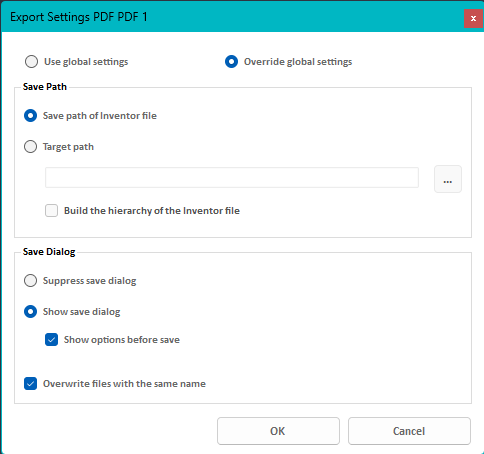
Here you can override the export settings specified in the global settings. To do this, select the "Override global settings" option and set the settings that should be applied to the selected configuration.
Name elements
iProperty
On the "iProperty" tab, an Inventor iProperty value can be defined as a name component. The iProperty text box contains the list of default iProperties. Available names are displayed as an auto-completion list when the first letter is entered. Alternatively, the button next to the text box calls an auxiliary dialog box that contains the complete list of default iProperties for selection.
An optional default value can be specified. If the iProperty is missing or has a blank value, the program instead inserts this default value into the filename.
You can also specify how the program should behave if the iProperty value contains characters that are not allowed in Windows file names (\ / : * < > | etc.). The invalid characters can be replaced by spaces, underscore or hyphen (minus) or omitted without replacement.
Zeitstempel
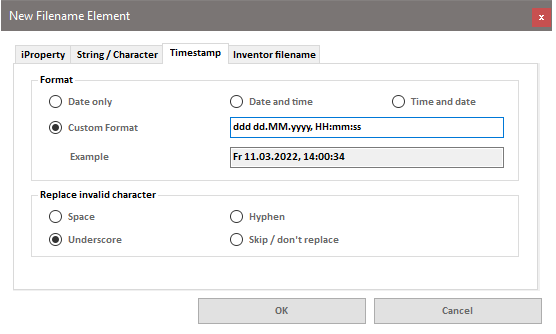
Here, you can select one of the predefined standard timestamps (Date, Date+Time, or Time+Date), or define your own format.
You can refer to the Microsoft online documentation Custom Date and Time Format Strings for the rules of formatting. The example field will display the current timestamp according to the format string entered above.
You can specify the character that will replace invalid separators (e.g., the colon ":" commonly used to separate hours:minutes:seconds is not allowed as a character in a file name).